When learning how to build a WordPress website, it is important to know how to connect your pages with social media.
Since we already discussed how you can embed your Instagram feed in WordPress, now it is time to do the same with Facebook.
Connecting your Facebook page with WordPress can be greatly beneficial. By doing so, you can engage with your audience in one more way and grow your website and Facebook traffic.
There are two ways you can connect Facebook with WordPress:
In the following paragraphs, you will read how you can use both options.
How to Add Facebook Feed to WordPress
There are two ways you can incorporate Facebook posts into WordPress:
- Via embedding code snippets for individual posts.
- Via a plugin for the entire feed.
Further in the article, you will read how to use both.
How to Embed a Single Facebook Post to WordPress
The process is very easy and requires only a few minutes of your time and no specific skills.
First, find the Facebook post you wish to include on your website.
Then, locate the three dots at the top right corner of the post and click them:
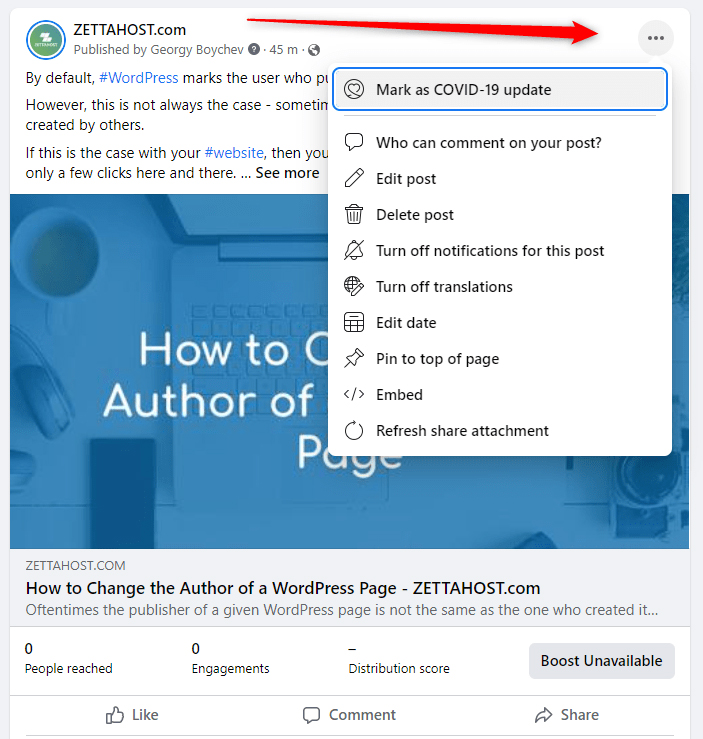
Then, from the drop-down menu, click on Embed:
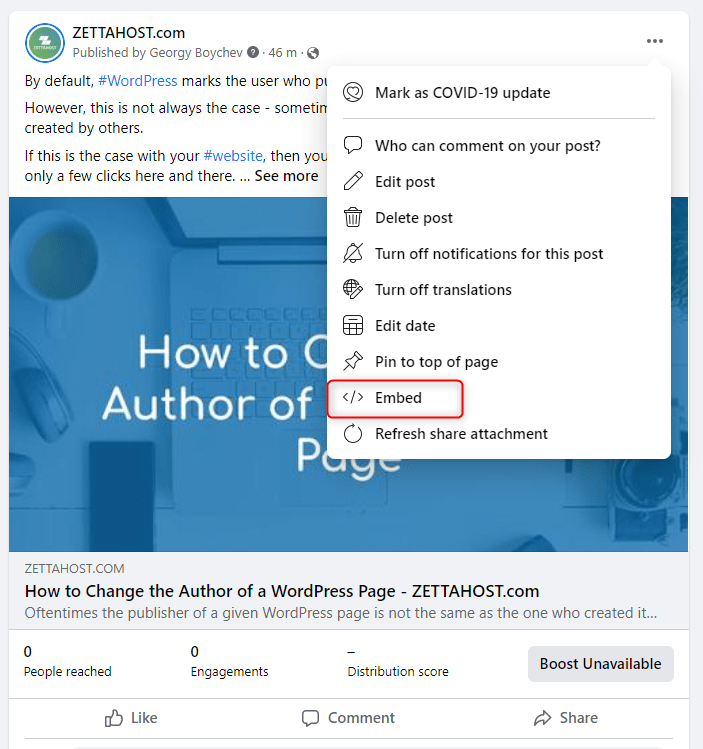
This will open the embedding options for this particular post:
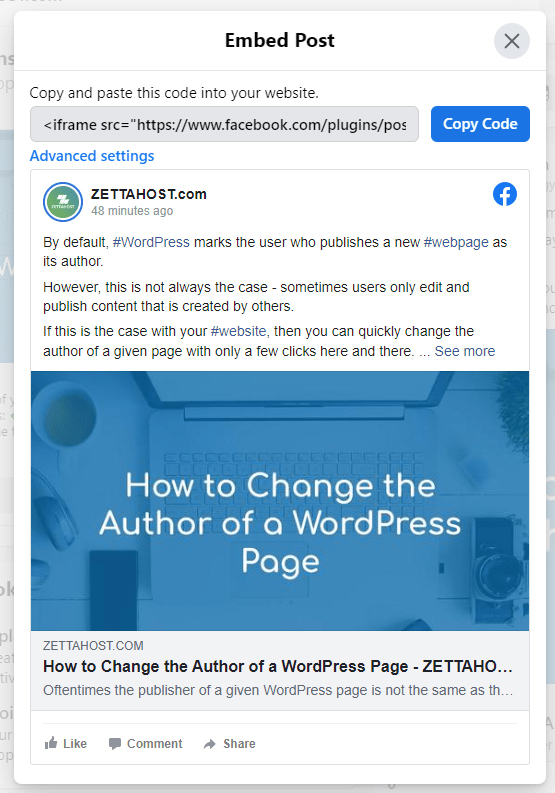
Click on the blue Copy Code button.
Now, enter your WordPress dashboard and head to the post or page in which you wish to include the Facebook post (for this demonstration, we will embed the post within a page).
To do so, simply go to Pages->All Pages (or Posts->All Posts), and from the list of your pages/posts select one:
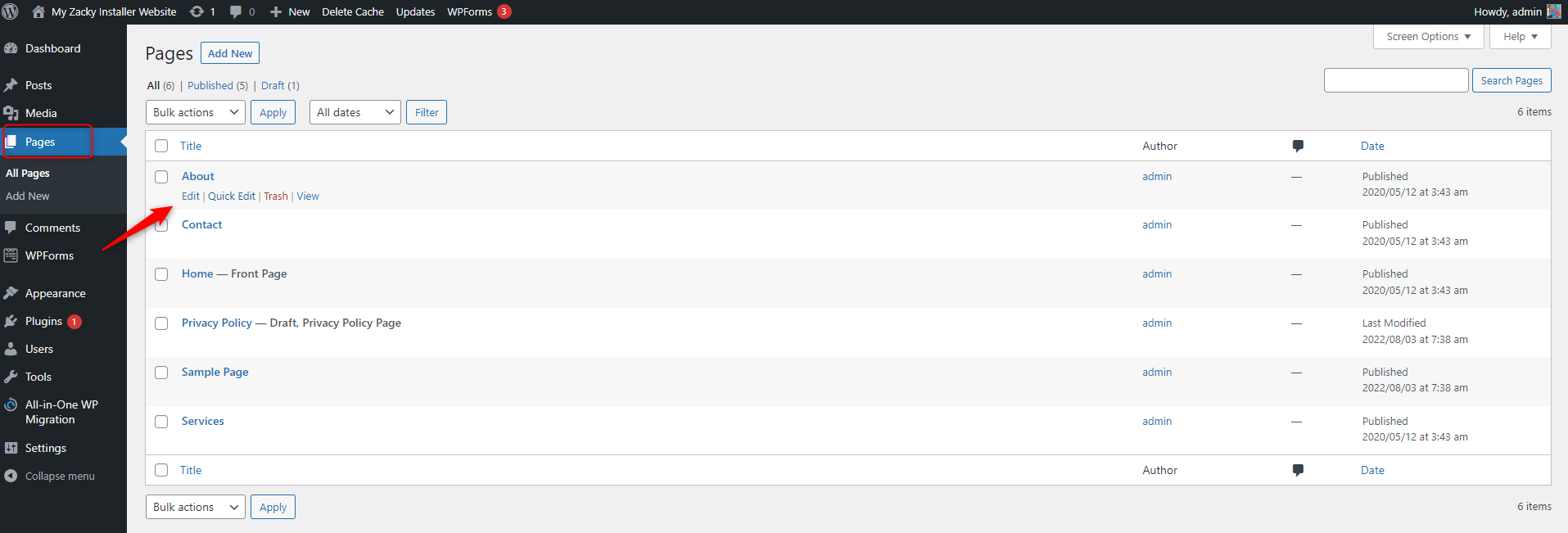
While on the Edit page, switch to Text Editor:
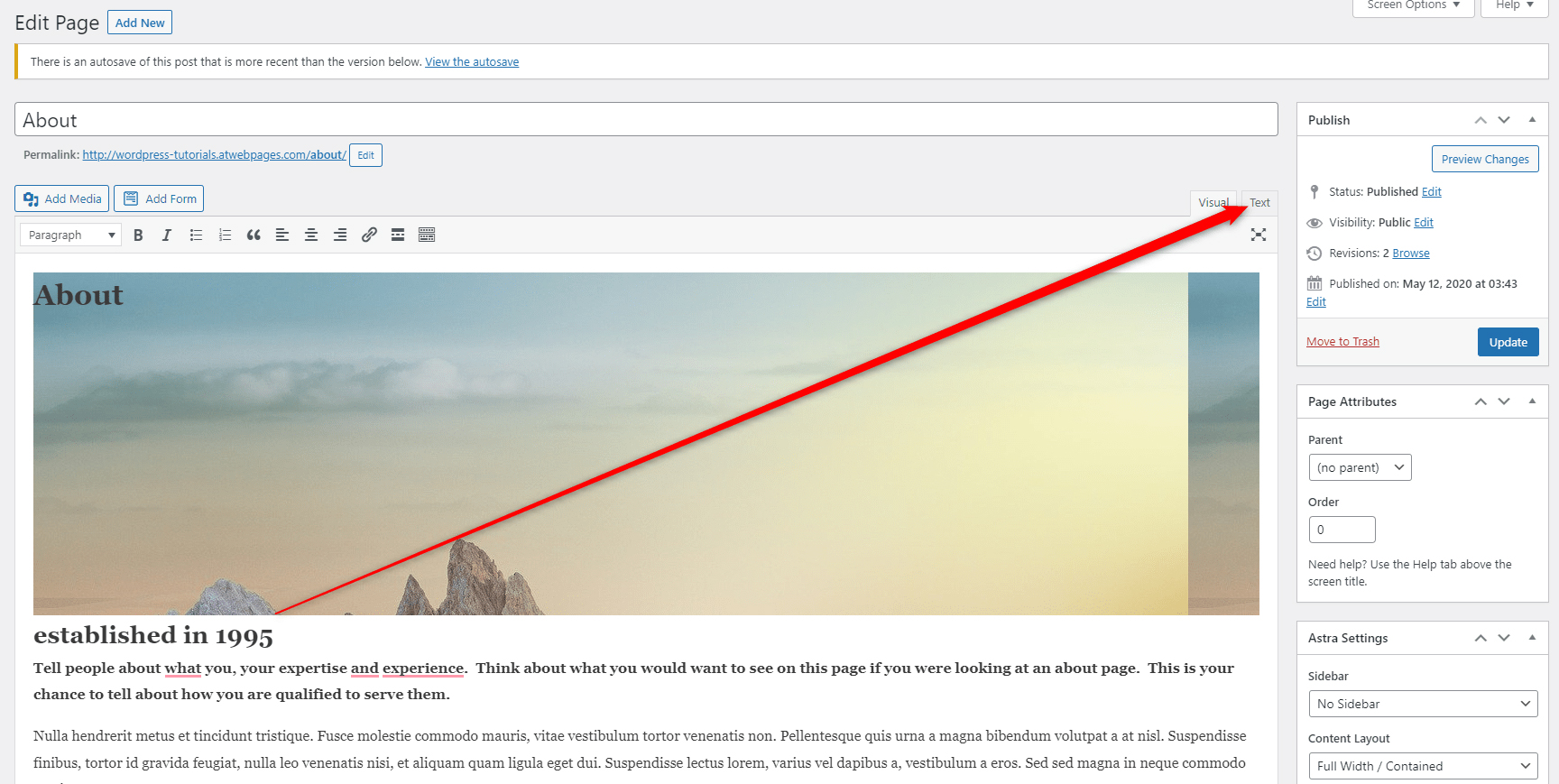
Now, determine where you wish to place the copied code. Remember that wherever you include this snippet, there the post will appear in Preview mode:
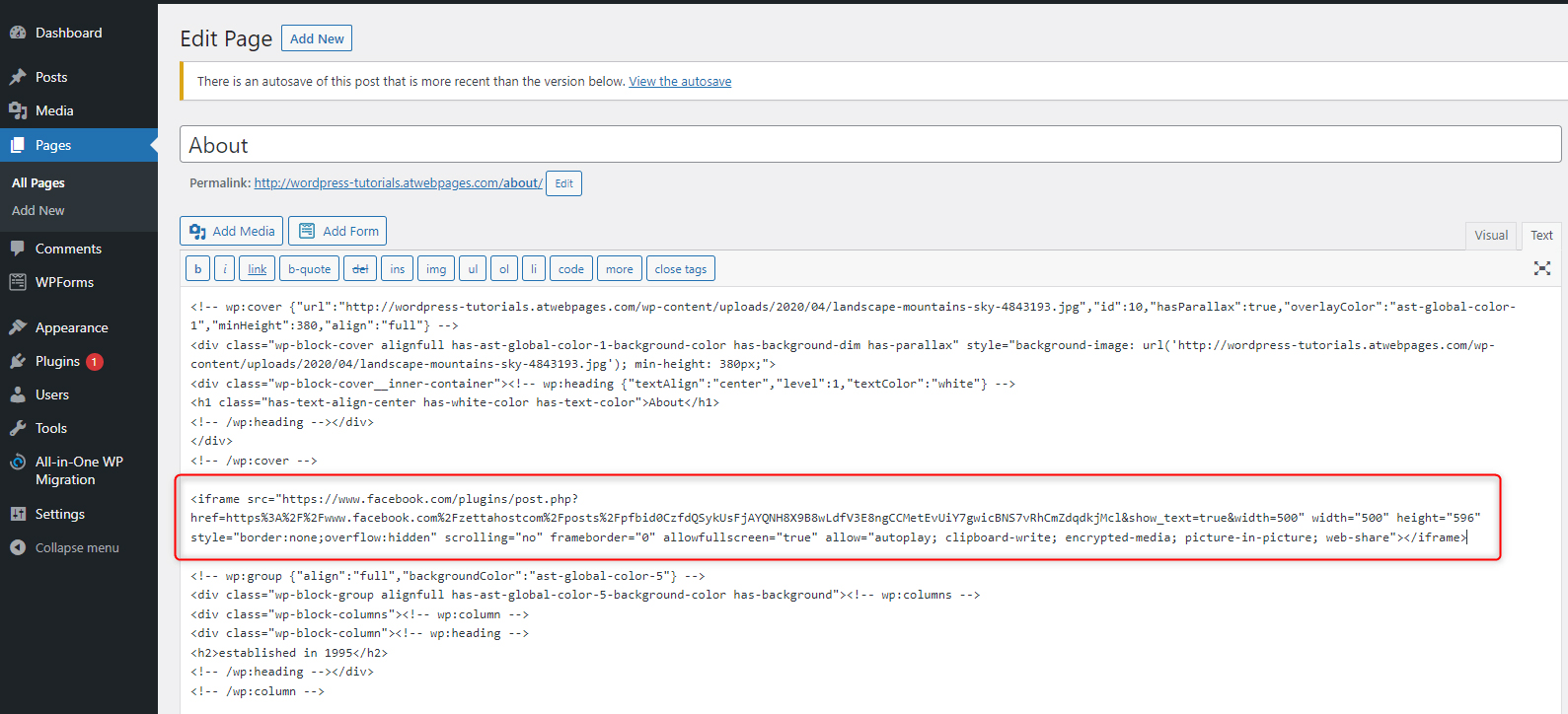
Now, click Update, so WordPress applies and saves the changes, and open your page:
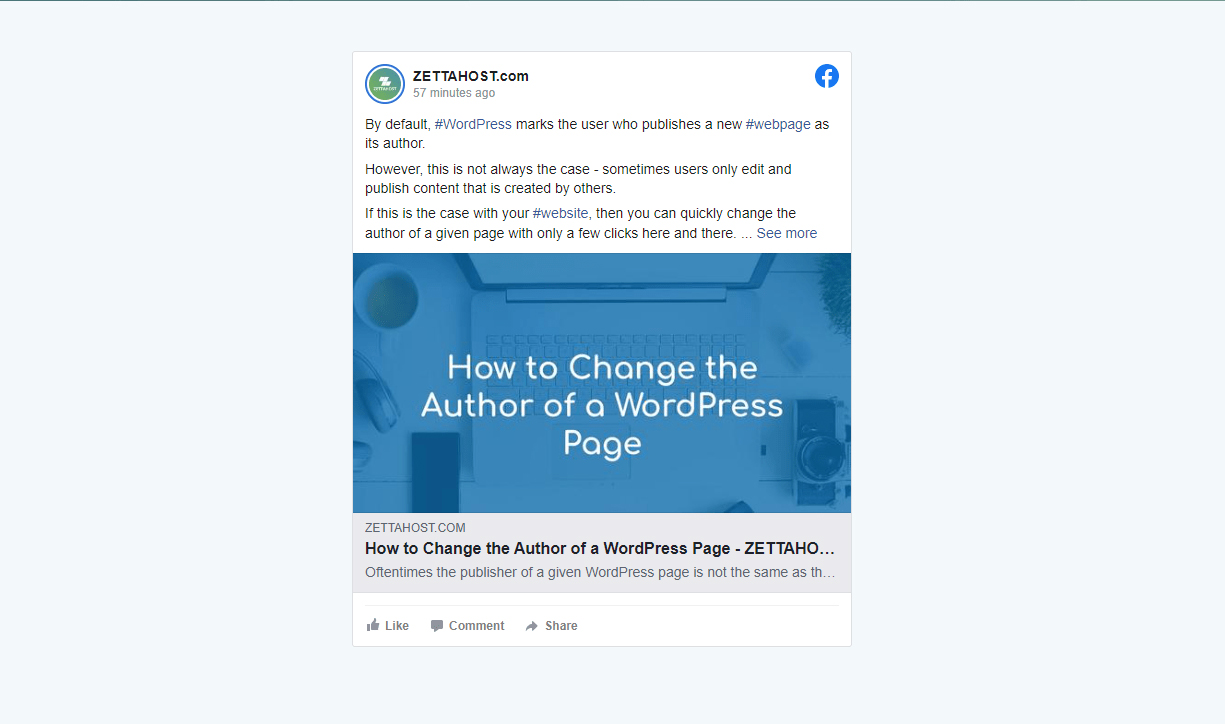
How to Embed Facebook Feed to WordPress
The easiest and fastest way to include an entire social media feed is by using a WordPress plugin.
There are various plugins you can use to embed your feed to your site and for this demonstration, we will use Smash Balook Social Post Feed:
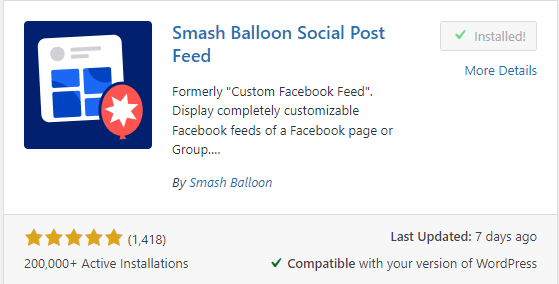
To be able to use the plugin, first, you should install it.
Once you’ve done so, open the plugin’s settings:
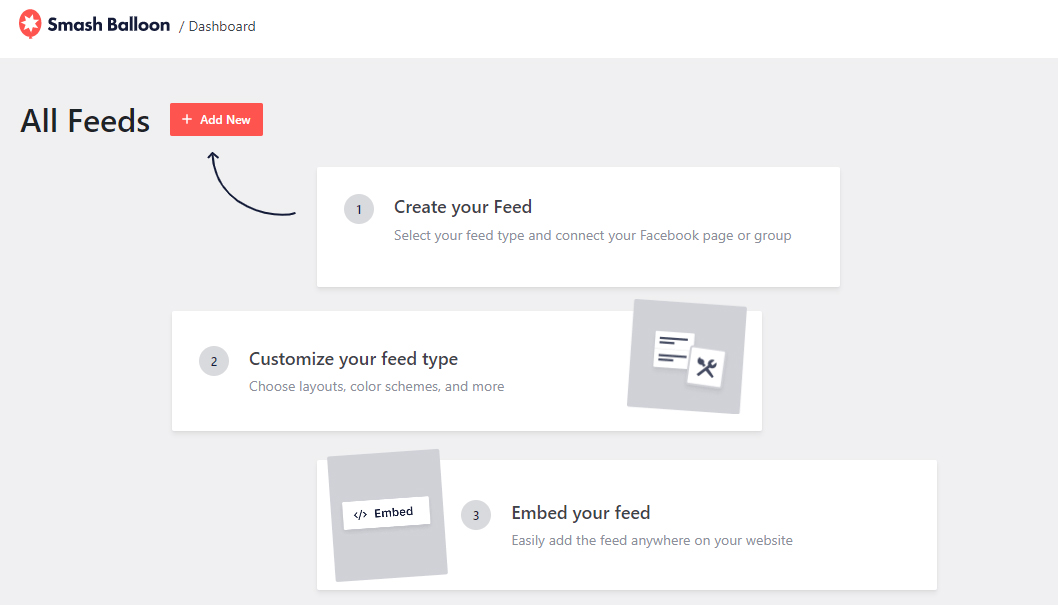
Then, follow the instructions inside and customize your appearance and preferred content display:
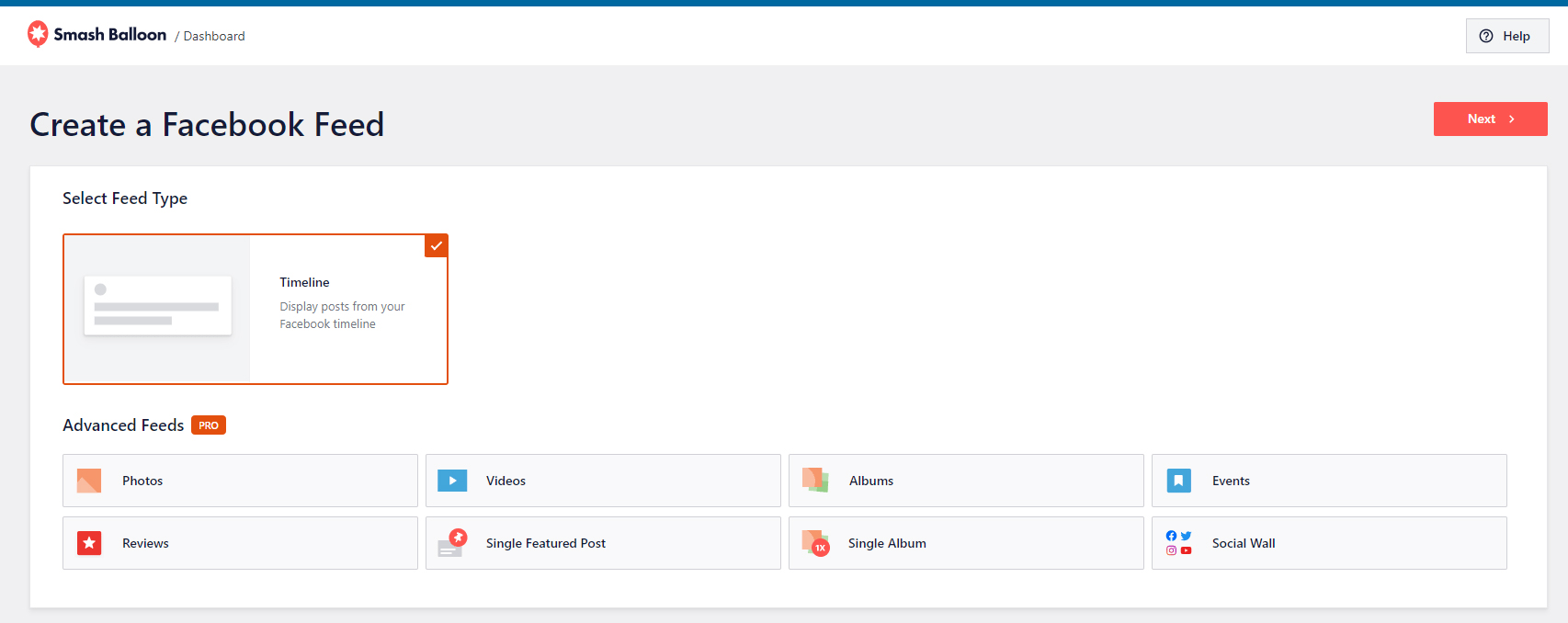
You will be asked to connect with your Facebook profile:
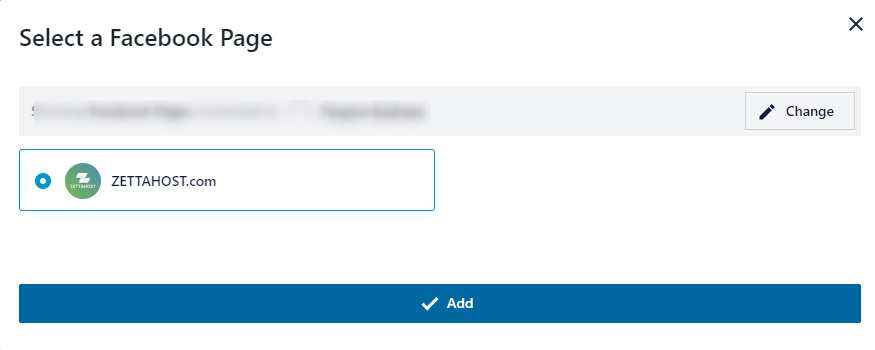
Once the process is finished, you will be redirected to the content customization page of the plugin:
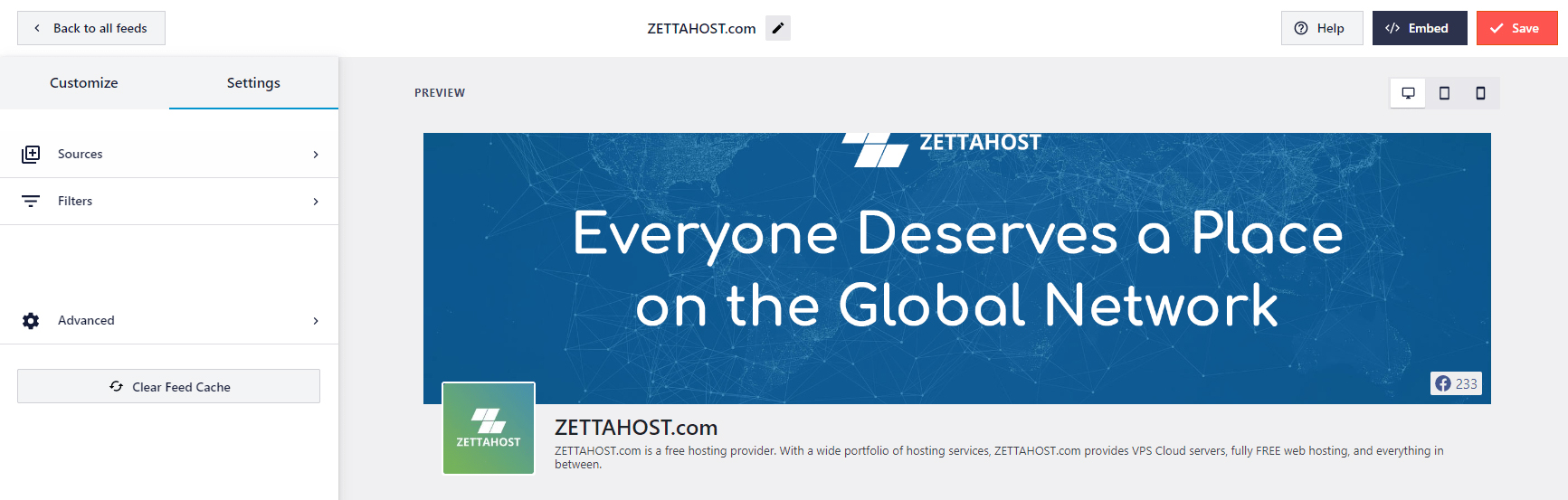
From here you can make various changes. Once you are done with the setup, head towards the Embed button at the top right corner and copy the code snippet that will appear:
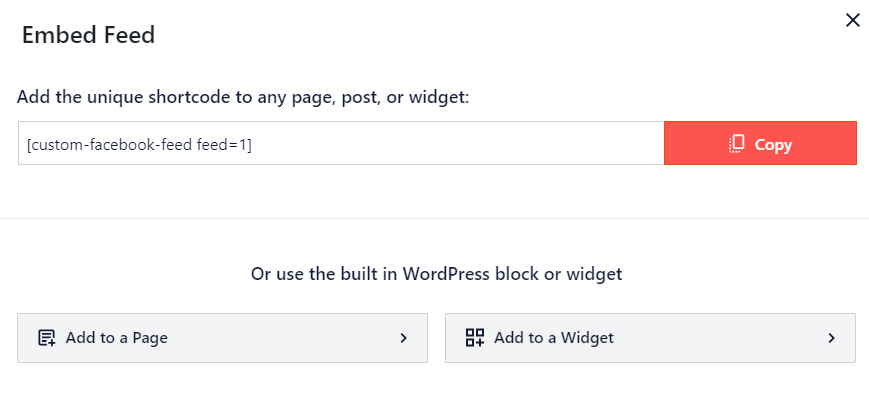
Now, go to any page or post in which you wish to include the Facebook feed. For this demonstration we created a new page in which we will include it, however, keep in mind that the process is similar when embedding the code to a WordPress post:
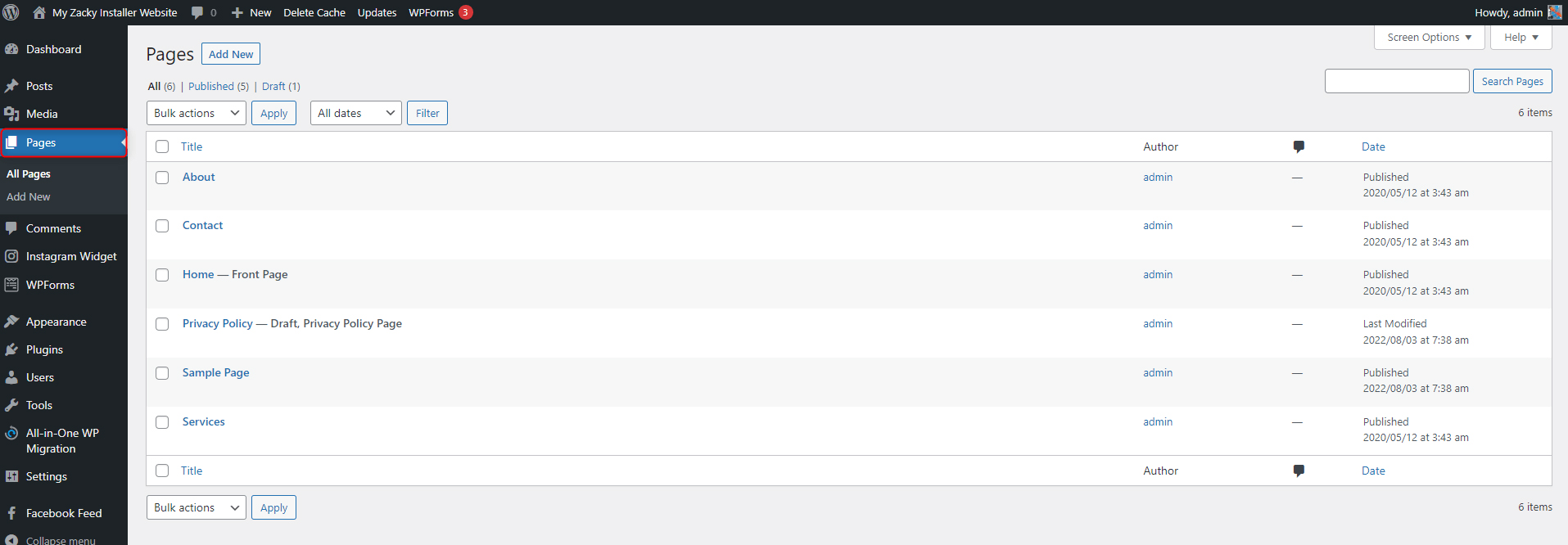
Open the page/post and head to the text editor:
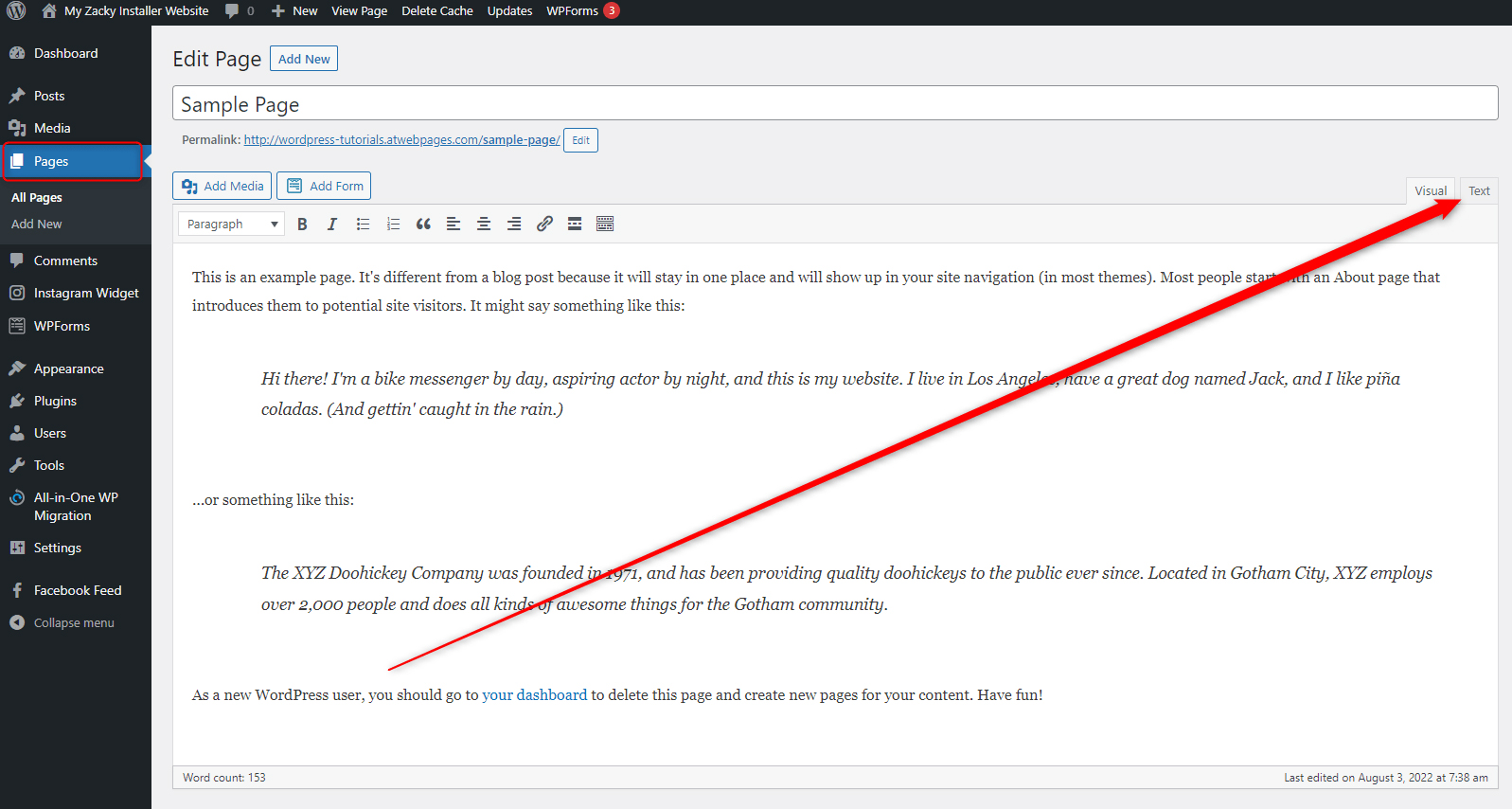
While there, decide where you wish to place the snippet – remember that wherever the code is placed, there the content will appear:
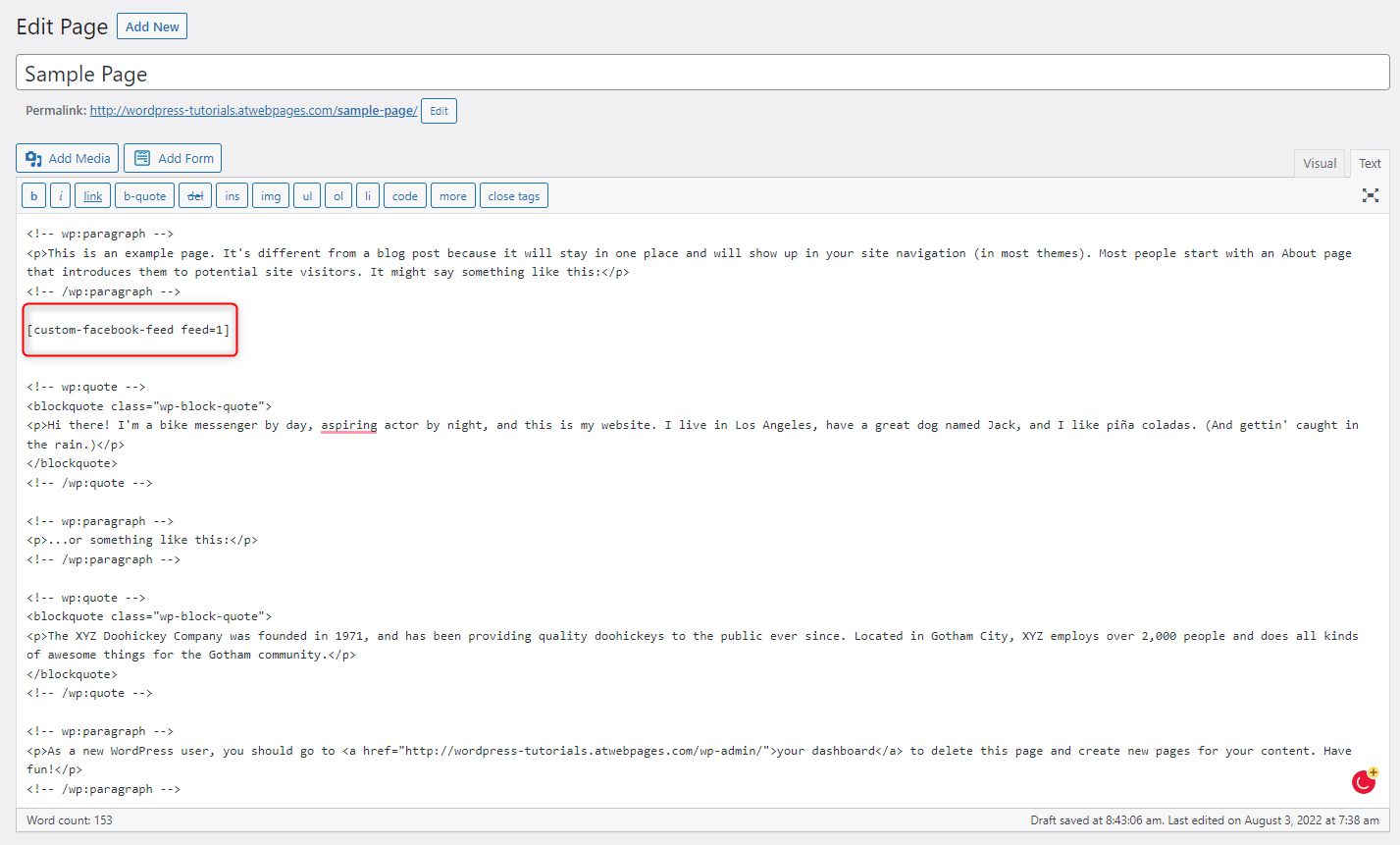
Then, click on the blue Update button, so you save the changes and open the page/post:
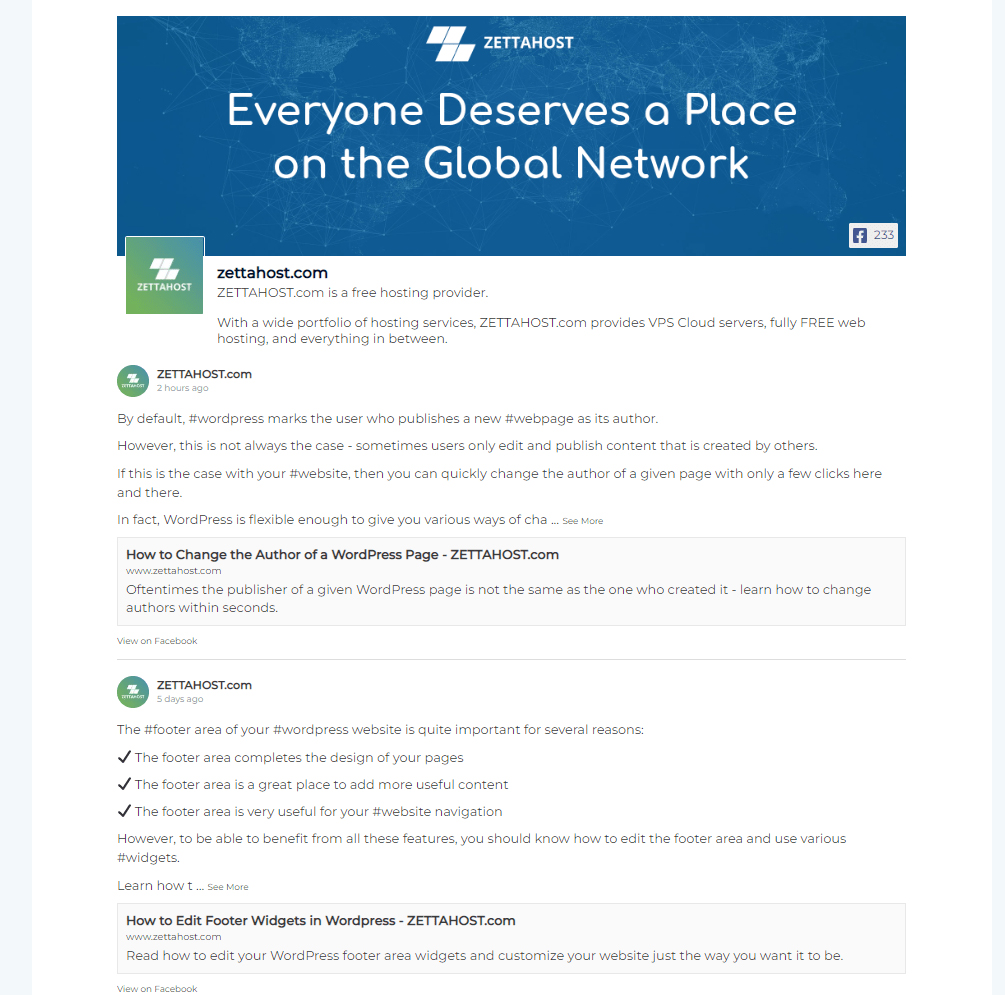
Now, you’ve managed to include the entire Facebook feed on your WordPress website.
Conclusion
Incorporating a social media feed into your website is a very effective way you can enhance your online presence and provide your visitors with more useful content.
Also, embedding a Facebook feed on your pages is a great way to improve traffic to both your social media websites and vice versa.
Related: